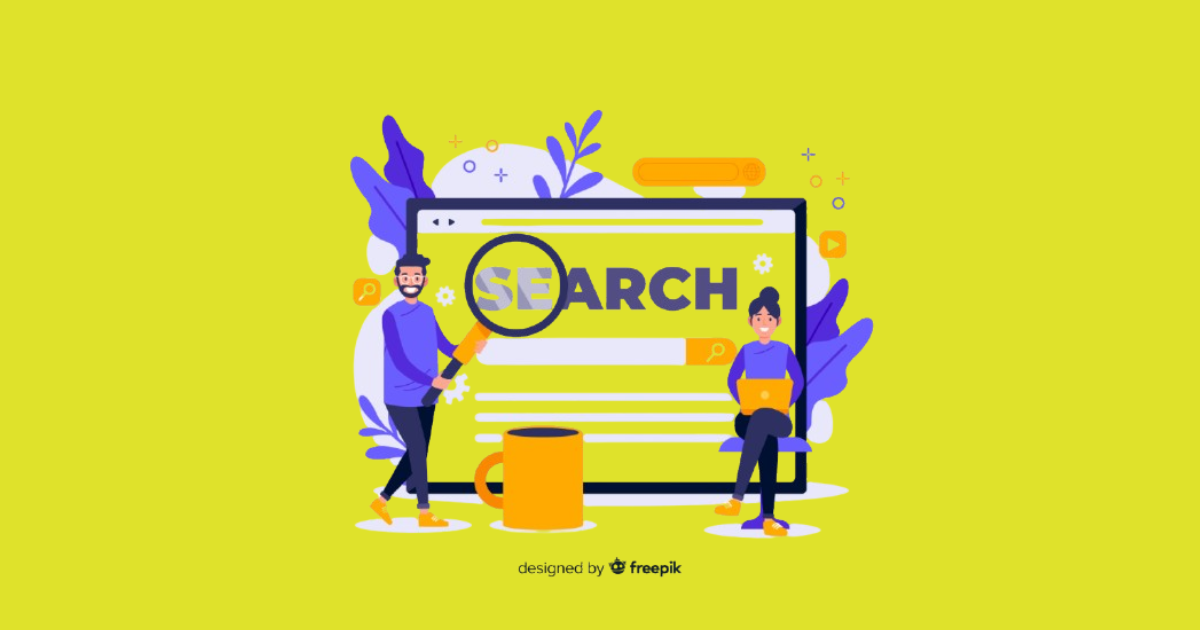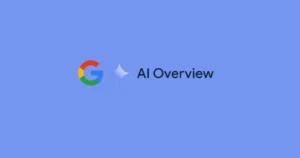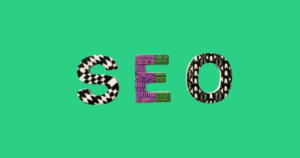In today’s digital landscape, Google’s ever-evolving features are reshaping how users interact with search results. One of the most talked-about updates is the Google AI Overview, an AI-powered feature that provides users with summarized, conversational answers directly in the search engine results page (SERP). While this tool is designed to enhance user experience, many website owners and SEO enthusiasts are concerned about its impact on organic traffic.
Google AI Overview aims to deliver information instantly, reducing the need for users to click through to external websites. This change raises an important question: will the feature help or hinder websites reliant on search engine visibility? Moreover, is there a way to manage or disable it to ensure your content continues to drive traffic?
In this article, we’ll explore the implications of Google AI Overview for website owners, outline its potential effects on your traffic, and provide actionable steps on how to disable google ai overview. Let’s dive in!
What Is Google AI Overview?
Google AI Overview is a feature introduced as part of Google’s ongoing integration of artificial intelligence into its search engine. This tool leverages advanced AI technologies, such as natural language processing and machine learning, to provide users with detailed summaries and direct answers to their search queries. It aims to make the search experience more seamless and efficient by reducing the time users spend sifting through multiple sources of information.
Key Features of Google AI Overview:
Summarized Answers: Google uses AI to pull content from reliable sources and generate concise answers directly in the search results.
Conversational Results: The feature presents information in a conversational tone, mimicking human-like interactions.
Highlighting Sources: While it references the sources it pulls from, the visibility of these links is often limited compared to traditional search snippets.
Interactive Enhancements: Some overviews may include follow-up questions or related queries, keeping users engaged without leaving the results page.
Where Does Google AI Overview Appear?
Google AI Overview typically appears at the top of the search engine results page, often in place of or alongside the traditional “People Also Ask” and featured snippets sections. It is most commonly seen for:
- General knowledge questions (e.g., “What is climate change?”).
- How-to queries.
- Comparisons or definitions.
Why Did Google Introduce It?
Google aims to provide users with instant, reliable answers to their questions. By summarizing content and making it more accessible, the platform improves user satisfaction. However, for content creators, this feature can inadvertently reduce visibility and click-through rates, as users may find their answers without visiting external websites.
Potential Impact of Google AI Overview on Website Traffic
The introduction of Google AI Overview has sparked significant discussion among SEO professionals and website owners. While the feature aims to enhance the user experience, it can have varying effects on websites depending on the type of content they offer.
Reduced Click-Through Rates (CTRs)
One of the most noticeable impacts of Google AI Overview is the potential decline in CTRs. Since users can get summarized answers directly in the search results, they may not feel the need to click through to the source website. This is particularly problematic for informational websites, blogs, and businesses relying on organic traffic.
For instance, if a blog post answering “How to bake a cake” is summarized by Google AI Overview, users might never visit the original article.
This behavior reduces overall website visibility and diminishes opportunities for engagement, lead generation, or ad revenue.
Shift in User Behavior
Google AI Overview encourages users to interact with search results differently. Instead of exploring multiple sources, users often trust the summarized answer provided by the AI. This shift in behavior could result in fewer page views and a narrower pool of visitors to individual websites.
Favoritism Towards High-Authority Sources
Google’s AI primarily relies on high-authority websites and trusted domains to generate overviews. Smaller websites or new businesses may struggle to compete, as their content Is less likely to be featured in these summaries. This creates a challenging environment for emerging creators aiming to establish their presence.
Mixed Impact on SEO
While the reduced visibility is a downside, there are some potential upsides for SEO-savvy site owners:
If your content is featured prominently in Google AI Overview, it may boost your credibility and authority.
Certain niches, such as e-commerce or subscription-based services, are less affected because users often need to visit the website for transactions or in-depth details.
Real-World Scenarios
Scenario 1: A travel blog providing itineraries for popular destinations notices a drop in traffic after Google AI Overview starts summarizing their itineraries.
Scenario 2: A technology website featuring product reviews sees little impact, as users still click through for comprehensive details and purchasing links.
Who Is Most Affected?
Websites focused on:
Educational Content: How-tos, guides, and tutorials.
News and Informational Blogs: Where quick summaries often suffice for users.
Q&A Content: Direct answers often render these pages redundant.
How to Disable Google AI Overview as a Visitor
Google AI Overview may not appeal to everyone, especially those who prefer exploring detailed results or visiting specific websites. While there is no built-in toggle to disable this feature outright, visitors can take several steps to minimize its presence and interact with traditional search results instead.
1. Turn Off AI Features in Search Settings
Google provides various customization options in search settings that may help reduce the appearance of AI-generated summaries.
Steps to Adjust Search Settings:
1. Open Google Search Settings:
On desktop: Click the gear icon in the top-right corner of the Google homepage.
On mobile: Tap the menu icon and select Settings.
2. Look for features related to AI results or Search Experience Enhancements. If applicable, toggle these settings off.
3. Save your preferences to update the search experience.
Note: The exact settings available might vary depending on your account, location, or whether you’re part of experimental features like Search Labs.
2. Use Alternative Search Engines
Switching to search engines that do not use AI-generated summaries can provide a more traditional browsing experience.
Recommended Alternatives:
Bing (without AI): Choose the non-AI version of Bing for standard search results.
DuckDuckGo: Focused on privacy and traditional search, DuckDuckGo avoids AI-enhanced summaries.
Startpage: Delivers Google search results without personalized or AI-driven modifications.
Using these alternatives ensures you receive unaltered search results while maintaining control over your browsing experience.
3. Clear Personalization Settings in Your Google Account
Google often tailors features like AI Overview based on your activity and preferences. Reducing personalization may help limit its presence.
Steps to Disable Personalization:
1. Go to Google Account Settings (myaccount.google.com).
2. Navigate to Data & Personalization.
3. Under Activity Controls, turn off options such as:
Web & App Activity
Ad Personalization
4. Clear your search history to remove data that influences AI results.
By reducing personalization, you can shift Google’s focus to delivering generic search results rather than AI-enhanced answers.
4. Use Browser Extensions to Bypass AI Summaries
Certain browser extensions allow users to customize or block specific sections of a webpage, including AI-generated summaries.
Popular Extensions:
uBlock Origin: Add custom filters to hide AI Overview sections in search results.
Stylus: Create custom stylesheets to remove or modify elements in Google Search.
AdGuard: Block intrusive AI features with tailored rules.
How to Use These Extensions:
1. Install the extension from your browser’s app store (Chrome, Firefox, or Edge).
2. Add a filter or rule targeting AI Overview elements.
3. Refresh the search results page to see the updated view.
5. Bypass AI Overview by Using Specific Queries
AI Overview often triggers for broad or common queries. Refining your search can help bypass the feature and display traditional results instead.
Tips for Refining Searches:
Use advanced search operators like:
Quotation marks (“keyword”) for exact matches.
Minus sign (-) to exclude terms triggering AI Overview.
site: to focus on specific domains.
Ask highly specific questions that require detailed answers not easily summarized by AI.
Example: Instead of searching “How to bake a cake,” use “Detailed cake recipe from expert chefs.”
6. Disable Search Labs (Experimental Features)
Google often tests new features, including AI Overview, through its Search Labs platform. Opting out of experimental programs may help remove these features from your experience.
Steps to Opt Out of Search Labs:
1. Visit the Search Labs page (labs.google.com/search).
2. Check if you are enrolled in any experiments related to AI Overview or Search Generative Experience.
3. Unenroll from all experiments.
4. Restart your browser or app for the changes to take effect.
7. Use Google Lite or Basic Versions
In some regions, Google offers simplified versions of its search engine, focusing on speed and reduced features. Switching to these versions can bypass advanced tools like AI Overview.
How to Switch to Basic Google Search:
1. Scroll to the bottom of the Google search results page.
2. Look for the option to switch to Basic HTML View.
3. Select it to disable AI-related enhancements and access simple search results.
8. Provide Feedback to Google
If you dislike AI Overview, letting Google know through feedback options may influence future updates.
How to Provide Feedback:
1. Perform a search and scroll to the bottom of the AI Overview section.
2. Click the Feedback button.
3. Describe your concerns, such as preferring traditional results over AI summaries.
Final Thoughts
While Google AI Overview aims to enhance the search experience, it may not suit everyone’s preferences. By adjusting settings, refining search habits, or using alternative tools, you can take control of your search experience. These steps empower you to bypass AI summaries and access the detailed, traditional results that better meet your needs.